Watermelon guide
Get started with Watermelon
Learn all about building chatbots and become an automation expert.
Table of contents
Maintaining success
Congratulations! You’ve just successfully built your first chatbot! Now that your digital assistant is live and helping your customers, it’s important to make sure your chatbot stays successful. So let’s take a look at how you can monitor and optimise your new chatbot.
Monitoring & updating your chatbot
Now that your customers are talking to your chatbot, you can monitor those conversations in real time, right from your dashboard. In the Conversation overview of your Watermelon platform you can navigate to the left column where you can see the Agents tab.
When you open this tab, you of course get to see an overview of all the agents you’ve added to your platform, but at the top of the list you can now also find the new chatbot ‘agent’. Here you can see exactly how many conversations your chatbot is having at any given time. When you click on the chatbot agent, you can see all the conversations the chatbot is having, in the second column.
In this second column you can see the conversations and per conversation you can see the green label indicating the channel this conversation is happening on. When you click on a conversation, it will open up in the middle of the screen where you can see all the messages sent by the customer and by the chatbot. On the right you’ll now find the customer profile, automatically filled in with the information asked by your chatbot.
On the bottom of the chat screen you can find a green Take over button. Should you, at any point, feel that this particular customer needs your personal attention, rather than your chatbots’, you can use this Take over button to assign the conversation to yourself and take over the conversation.
By monitoring your chatbot conversations in real time, you can see exactly how your customers interact with your chatbot. And if you notice that some changes have to be made to your chatbot to optimise the customer experience, you can simply go back to the Chatbot menu and update the knowledge.
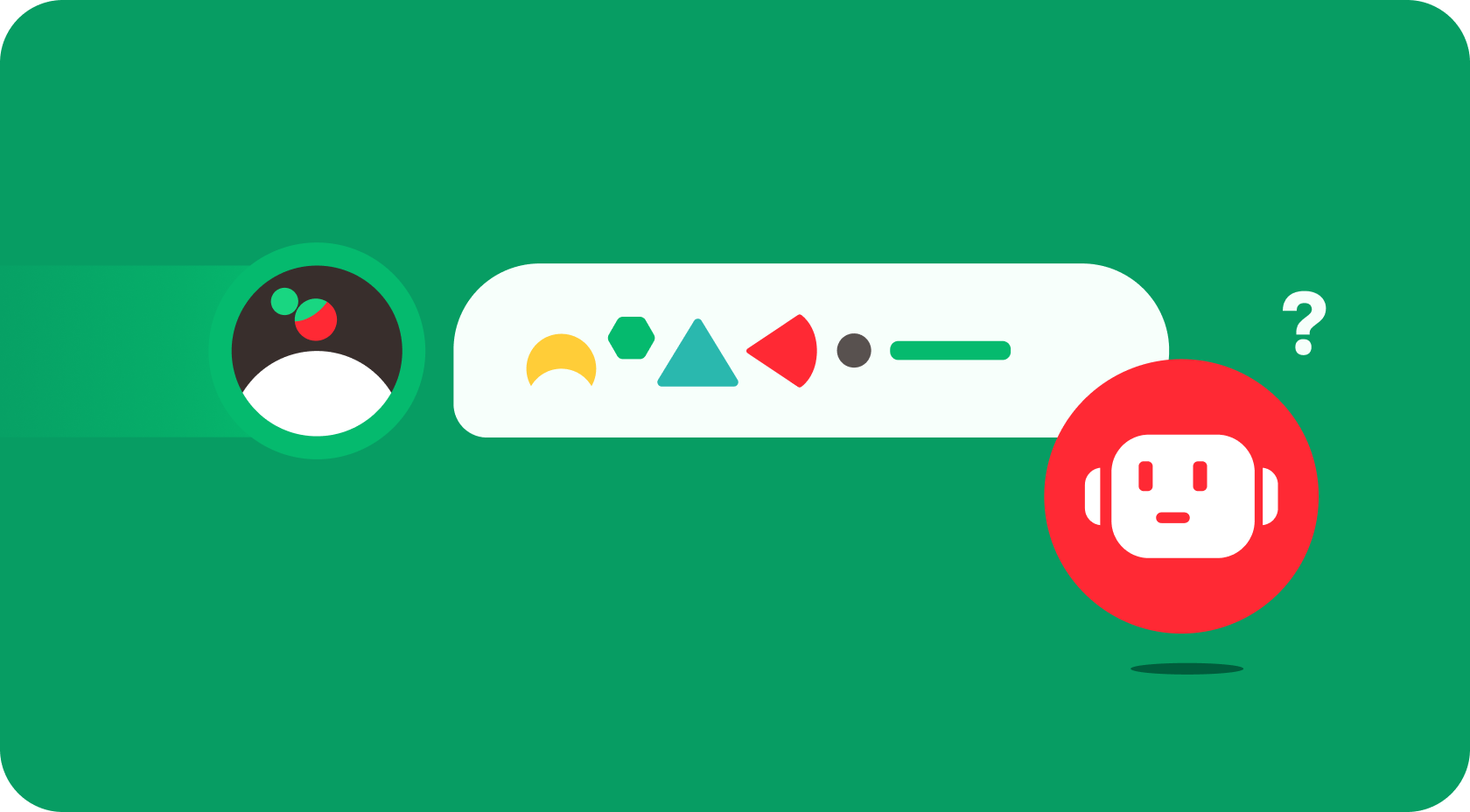
Back in the Chatbot menu, you can also access the Mismatches. A mismatch is a question a customer has asked which your chatbot hasn’t recognised yet. These questions are always forwarded to an available agent, so your customer receives their answer, but the chatbot saves these as well.
In the Mismatches menu you have an overview of all of these unrecognised questions. From here you can review these questions and, if they are relevant to your chatbot, you can simply add them to the knowledge of your chatbot. Using the buttons underneath the questions you can search for existing knowledge within your chatbot and add this question as a new variant, or you can create a completely new FAQ. All you need to do then is think of at least two more variants to this new question.
By regularly checking the Mismatches menu, you can make sure that your chatbot keeps learning new things and can help your customers better every day. Just don’t forget to train your chatbot after making changes!
Measure with Statistics
Monitoring conversations in real time only gives you a momentary view of your chatbots’ performance. To see the bigger picture and to keep an eye on your KPI’s, you can access the chatbot statistics. Simply navigate to the Statistics menu in the top menu bar.
In the Statistics overview, you can keep track of all the conversations your chatbot, or your agents, have had so far. At the top of the screen you can select the relevant timeframe and the tiles below will automatically update with the right data.
In the statistics tiles you can find all kinds of useful information you can use to reflect on your set KPI’s. Some of the data points you can measure directly in your Watermelon platform are:
- Total number of conversations
- The number of conversations that were handled completely by your chatbot
- The number of conversations that were forwarded to your agents
- The average pickup time for your agents
- The average handling time of your agents
- A breakdown of the conversations per channel
- The tags you assigned to conversations
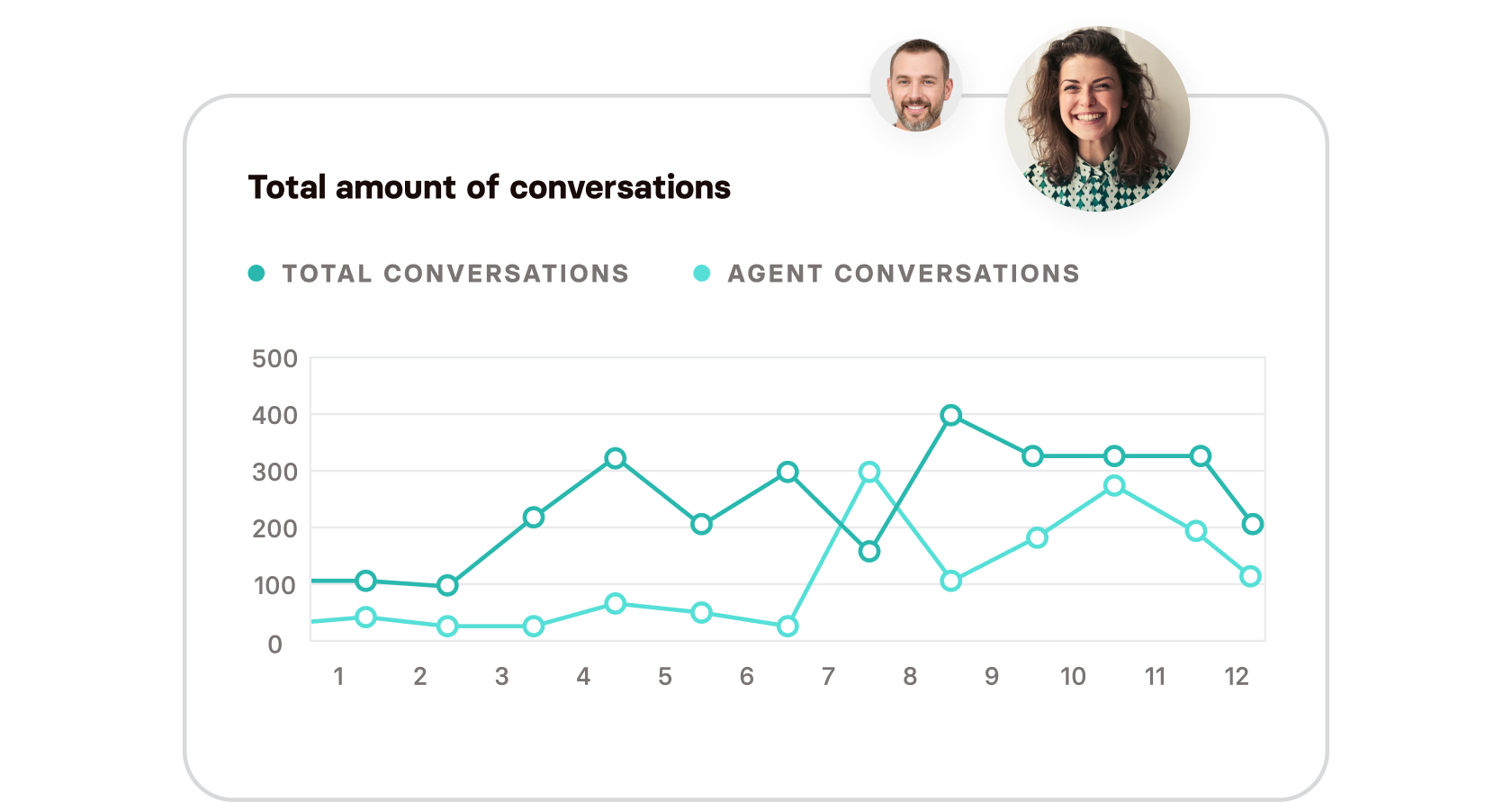
A quick calculation will tell you that the percentage of conversations handled completely by your chatbot, out of the total number of conversations, is the degree of automation your chatbot has achieved so far.
All of these statistics are available for exporting by clicking the export icon on the right side of the screen. If you want to do an in depth analysis of the conversations, you can scroll to the top of the page where you’ll find the option to export the conversations themselves, in the top right corner. Using this export will give you a .csv file (which you can open in Excel or in Numbers) containing all the conversations from the selected timeframe, including every message sent by your customers, your chatbot and your agents. You can now use this to do a deep dive into the conversations as you can see exactly which questions your customers ask, which answers are given, and where your customers might get stuck in conversations.
With this new knowledge, you can now go back to your chatbot and make optimisations where necessary. By doing this regularly, you can make sure your chatbot will get the best result for the longest time.